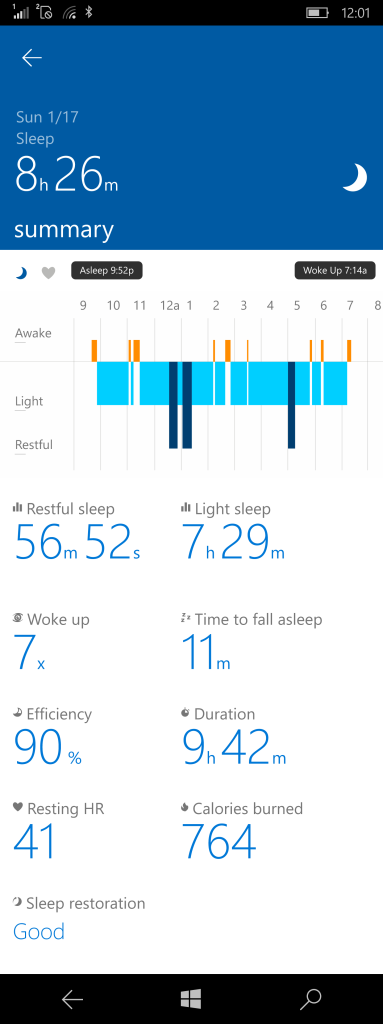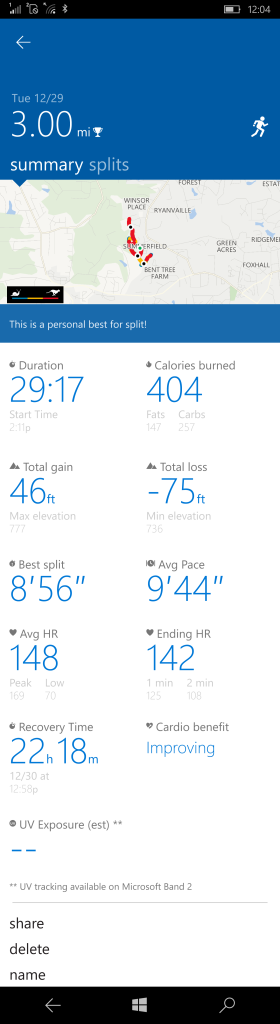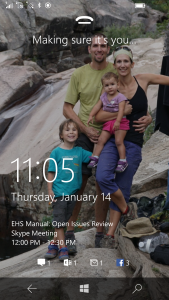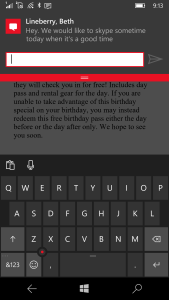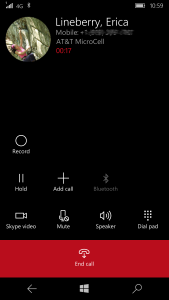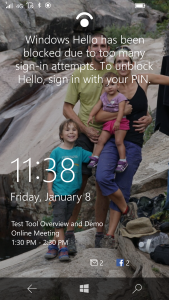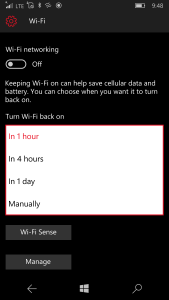One of the complaints I hear often is when users on mobile devices, mainly iOS, attempt to login to SharePoint. Typically they are presented with a popup box asking for their username and password but there isn’t an option to save the password. This is because our SharePoint web applications are using NTLM windows authentication because this is the most compatible with desktop PCs and provides the most functionality in SharePoint. Apple is decidedly “nerfing” their safari browser to force more apps to be sold which makes them more money. Part of this is them not providing an option to save passwords for NTLM authenticated sites and thus requiring apps to be made to support browsing SharePoint.
I’ve been working on this problem for a while. Because of BI and some other features we couldn’t move away from Windows authentication for SharePoint. So last year a coworker and I worked on creating our own browser app in iOS which would save user’s credentials and allow access to our SharePoint sites. The problem with this approach is now we are developing a commodity, a web browser, which could end up taking a lot of time and effort for not much benefit. After a long year last year working on many projects I got some breathing room at the beginning of this year and my brain decided to work on this problem and I came up with an idea.
Since I know SharePoint takes a windows principal and converts it into a windows claim, what if I could inject myself right BEFORE it converts the principal into a claim and replace the principal with a user of my choice. I reflectored the code in Microsoft.SharePoint.IdentityModel.SPWindowsClaimsAuthenticationHttpModule and found the right spot and after building my own httpmodule and configuring it to run before SharePoint’s (see web.config example below), I was able to change the currently logged in user to be one of my choice. This was great because this meant that I could potentially create a forms based experience for mobile devices and then tell SharePoint to use that user instead of thinking we weren’t authenticated. The reason forms based authentication is needed is because iOS supports remembering passwords for forms based authentication.
SharePoint web.config
<system.webServer> ... <modules runAllManagedModulesForAllRequests="true"> ... <add name="WindowsFormLogin" preCondition="integratedMode" type="SharePoint.HttpModules.WindowsFormLogin, SharePoint.HttpModules, Version=1.0.0.0, Culture=neutral, PublicKeyToken=***********" /> <add name="SPWindowsClaimsAuthentication" type="Microsoft.SharePoint.IdentityModel.SPWindowsClaimsAuthenticationHttpModule, Microsoft.SharePoint.IdentityModel, Version=15.0.0.0, Culture=neutral, PublicKeyToken=71e9bce111e9429c" /> ... </modules> ... </system.webServer>
Notice in the httpmodule below that I am checking to see if the useragent of the device is a mobile device on line 21. Then I am checking if the status being returned is a 401 (unauthorized) on line 39. Originally those were the only rules I had in place before I redirected to my forms login page. But then I ran into some issues with the SharePlus app, which uses the same useragent as safari, trying to use webservices and requesting files and it didn’t understand our new authentication. So i placed some other checks in there to determine whether it was a request from a browser or from an app. Apps never have referrers set, so I check that first (line 59), and then I have a few other checks in place including looking at the querystring for web=1 (line 69) which is what SP uses to open files in the office web apps (office online). So if i think this request is coming from a mobile device and it’s not an app, then I redirect to my special login page (line 85), otherwise I add some headers (line 90) which may not be needed but potentially apps such as office might be interested in.
HttpModule – PreSendRequestHeaders
public class WindowsFormLogin : IHttpModule
{
public void Init(HttpApplication context)
{
if (context == null)
{
return;
}
context.AuthenticateRequest += context_AuthenticateRequest;
context.PreSendRequestHeaders += context_PreSendRequestHeaders;
}
void context_PreSendRequestHeaders(object sender, EventArgs e)
{
HttpApplication httpApplication = sender as HttpApplication;
HttpContext context = httpApplication.Context;
if (context == null) return;
if (context.Request == null) return;
if (context.Request.Browser == null) return;
if (false == context.Request.Browser.IsMobileDevice) return;
if (context.Request.Cookies[Constants.MOBILE_LOGIN_EXCLUDE_COOKIE_NAME] != null)
{
string cookieValue = context.Request.Cookies[Constants.MOBILE_LOGIN_EXCLUDE_COOKIE_NAME].Value;
bool exclude;
if (false == bool.TryParse(cookieValue, out exclude))
{
exclude = false;
}
if (exclude) return;
}
string userAgent = context.Request.ServerVariables["HTTP_USER_AGENT"];
if (userAgent.Contains("AppleWebKit") &&
false == userAgent.Contains("Safari")) return;
int status = context.Response.StatusCode;
switch (status)
{
case 401:
if (IsPageRequest(context))
{
HandlePageRequest(context);
}
else
{
HandleNonPageRequest(context);
}
break;
}
}
private bool IsPageRequest(HttpContext context)
{
if (context.Request.Url == null) return false;
if (string.IsNullOrEmpty(context.Request.Url.AbsolutePath)) return false;
if (context.Request.UrlReferrer != null &&
false == string.IsNullOrEmpty(context.Request.UrlReferrer.ToString()))
{
return true;
}
if (context.Request.Url.AbsolutePath.ToLower().EndsWith(".aspx")) return true;
if (context.Request.Url.AbsolutePath.Contains("/_layouts/")) return true;
if (context.Request.Url.AbsolutePath.Contains("/_")) return false;
if (context.Request.QueryString["web"] != null &&
context.Request.QueryString["web"] == "1")
{
return true;
}
try
{
if (SPContext.Current.Web.ServerRelativeUrl.ToLower() == context.Request.Url.AbsolutePath.ToLower()) return true;
}
catch { }
return false;
}
private void HandlePageRequest(HttpContext context)
{
context.Response.Redirect("/_mobilelogin/Home/Login?ReturnUrl=" + HttpUtility.UrlEncode(context.Request.Url.ToString()));
}
private void HandleNonPageRequest(HttpContext context)
{
if (context.Response.Headers["X-Forms_Based_Auth_Required"] == null)
{
context.Response.Headers.Add("X-Forms_Based_Auth_Required", "/_mobilelogin/Home/Login?ReturnUrl=" + HttpUtility.UrlEncode(context.Request.Url.ToString()));
}
if (context.Response.Headers["X-Forms_Based_Auth_Return_Url"] == null)
{
Uri relativeUri;
Uri.TryCreate("/" + SPUtility.ContextLayoutsFolder + "/error.aspx", UriKind.Relative, out relativeUri);
string absoluteUri2 = new Uri(SPAlternateUrl.ContextUri, relativeUri).AbsoluteUri;
context.Response.Headers.Add("X-Forms_Based_Auth_Return_Url", absoluteUri2);
}
if (context.Response.Headers["X-MSDAVEXT_Error"] == null)
{
string value = "917656; " + HttpUtility.HtmlAttributeEncode(SPResource.GetString("FormsAuthenticationNotBrowser", new object[0]));
context.Response.Headers.Add("X-MSDAVEXT_Error", value);
}
}
}
I decided to create a ASP.NET MVC web application for my login page. For things to work as expected, this needs to be hosted in your SharePoint farm. I decided to add it as a virtual directory called _mobilelogin in IIS under my SharePoint web applications. Because I need a windows principal object later, I need to store the person’s username and password somewhere I can get to it later. There are a few different ways of handling this, each with their own pros and cons but to keep things simple for this blog post, I will use the FormsAuthenticationTicket (line 70) that normal ASP.NET Forms based authentication uses to store both the userid and password. This ticket gets encrypted (line 78) and stored as a cookie in the browser of the mobile device (line 84). Since the password is sensitive, it will be doubly encrypted because it gets encrypted once (line 75) and then put into the ticket which gets encrypted again.
MVC Model and Controller
public class LoginModel
{
public string UserName { get; set; }
public string Password { get; set; }
public bool CookieSet { get; set; }
public bool RememberMe { get; set; }
}
public class HomeController : Controller
{
[HttpGet]
[OutputCache(NoStore = true, Duration = 0, VaryByParam = "None")]
public ActionResult Login()
{
LoginModel mdl = new LoginModel();
mdl.RememberMe = true;
try
{
if (Request.Cookies[Constants.MOBILE_LOGIN_COOKIE_NAME] != null)
{
string cookieValue = Request.Cookies[Constants.MOBILE_LOGIN_COOKIE_NAME].Value;
if (false == string.IsNullOrEmpty(cookieValue))
{
FormsAuthenticationTicket ticket = FormsAuthentication.Decrypt(cookieValue);
if (ticket.Expired)
{
Utility.LogoutHelper(Response);
}
else
{
mdl.UserName = ticket.Name;
mdl.CookieSet = true;
}
}
}
}
catch (Exception e)
{
ViewBag.ErrorMsg = e.Message;
}
return View(mdl);
}
[HttpPost]
[OutputCache(NoStore = true, Duration = 0, VaryByParam = "None")]
public ActionResult Login(LoginModel mdl)
{
try
{
if (false == string.IsNullOrEmpty(mdl.UserName) &&
false == string.IsNullOrEmpty(mdl.Password))
{
string username = mdl.UserName;
if (false == Utility.IsAnEmailAddress(username) &&
string.IsNullOrEmpty(Utility.ExtractDomain(username)))
{
username = ConfigurationManager.AppSettings["DefaultDomain"] + "\\" + username;
}
WindowsIdentity identity = Utility.Logon(username, mdl.Password);
DateTime expiration = DateTime.Now.AddMinutes(Constants.MOBILE_LOGIN_TTL_SHORT_MIN);
if (mdl.RememberMe)
{
expiration = DateTime.Now.AddDays(Constants.MOBILE_LOGIN_TTL_LONG_DAYS);
}
FormsAuthenticationTicket ticket = new FormsAuthenticationTicket(1,
username,
DateTime.Now,
expiration,
mdl.RememberMe,
Utility.Protect(mdl.Password, Constants.MOBILE_LOGIN_SALT),
FormsAuthentication.FormsCookiePath);
HttpCookie cookie = new HttpCookie(Constants.MOBILE_LOGIN_COOKIE_NAME, FormsAuthentication.Encrypt(ticket));
if (mdl.RememberMe)
{
cookie.Expires = ticket.Expiration;
}
Utility.SetAttributes(cookie);
Response.Cookies.Add(cookie);
HttpCookie cookieExclude = new HttpCookie(Constants.MOBILE_LOGIN_EXCLUDE_COOKIE_NAME, false.ToString());
Utility.SetAttributes(cookieExclude);
cookieExclude.Expires = DateTime.Now.AddDays(-1);
Response.Cookies.Add(cookieExclude);
Redirect();
}
else
{
ViewBag.ErrorMsg = "Please fill in both the UserName and Password fields.";
}
}
catch (Exception e)
{
ViewBag.ErrorMsg = e.Message;
}
return View(mdl);
}
public ActionResult Logout()
{
Utility.LogoutHelper(Response);
return View();
}
[OutputCache(NoStore = true, Duration = 0, VaryByParam = "None")]
public ActionResult Exclude()
{
HttpCookie cookieExclude = new HttpCookie(Constants.MOBILE_LOGIN_EXCLUDE_COOKIE_NAME, true.ToString());
Utility.SetAttributes(cookieExclude);
Response.Cookies.Add(cookieExclude);
Utility.LogoutHelper(Response);
Redirect();
return View();
}
private void Redirect()
{
string returnUrl = "/";
if (false == string.IsNullOrEmpty(Request.QueryString["ReturnUrl"]))
{
returnUrl = HttpUtility.UrlDecode(Request.QueryString["ReturnUrl"]);
}
Response.Redirect(returnUrl);
}
}
MVC View
@model LoginModel
@{
ViewBag.Title = "Login";
}
<div class="container">
<div class="row">
<div class="col-sm-12">
@using (Html.BeginForm())
{
<div class="form-horizontal" style="margin-top:90px;width:90%">
<div class="form-group">
<div class="col-md-offset-3 col-sm-9">
<h4>This is a special login page just for mobile devices. If you feel you reached this page in error, @Html.ActionLink("click here to restore normal login functionality", "Exclude", "Home").</h4>
</div>
</div>
<div class="form-group">
<div class="col-md-offset-3 col-sm-9">
@if (false == string.IsNullOrEmpty(ViewBag.ErrorMsg))
{
<p class="error">@ViewBag.ErrorMsg</p>
}
</div>
</div>
@if (Model.CookieSet)
{
<div class="form-group">
<div class="col-md-offset-3 col-sm-9">
<h4>
You are currently logged in as: @Model.UserName <br />
@Html.ActionLink("Click here to logout", "Logout", "Home", new { ReturnUrl = Request.QueryString["ReturnUrl"] }, new { } ).
</h4>
</div>
</div>
<div class="form-group">
<div class="col-md-offset-3 col-sm-9">
<h4>
@if (string.IsNullOrEmpty(Request.QueryString["ReturnUrl"]))
{
<a href="/">Return to site</a>
}else{
<a href="@HttpUtility.UrlDecode(Request.QueryString["ReturnUrl"])">Return to site</a>
}
</h4>
</div>
</div>
}
else
{
<div class="form-group">
@Html.Label("User Name", new { @class = "col-sm-3 control-label" })
<div class="col-md-9">
@Html.TextBoxFor(m => m.UserName, new { @class = "form-control" })
@Html.ValidationMessageFor(m => m.UserName, null, new { @class = "help-inline" })
</div>
</div>
<div class="form-group">
@Html.LabelFor(m => m.Password, new { @class = "col-sm-3 control-label" })
<div class="col-md-9">
@Html.PasswordFor(m => m.Password, new { @class = "form-control" })
@Html.ValidationMessageFor(m => m.Password, null, new { @class = "help-inline" })
</div>
</div>
<div class="form-group">
<div class="col-md-offset-3 col-sm-9">
<input type="submit" value="Log in" class="btn btn-default" />
@Html.Label("Remember Me")
@Html.CheckBoxFor(m => m.RememberMe, new { @checked = "checked" })
</div>
</div>
<div class="form-group">
<div class="col-md-offset-3 col-sm-9">
<h4>If you have previously saved your password in your browser, select the username field above and then select autofill password at the top of the onscreen keyboard.</h4>
</div>
</div>
}
<br />
</div>
}
</div>
</div>
</div>
After we set the cookie in our MVC application, we need to redirect back to where we came from. Then the HttpModule from earlier kicks in but on a different event: AuthenticateRequest. Notice on line 26 where our Ticket gets unencrypted and I check to make sure it is still valid and not expired. After that I get a WindowsIdentity object by logging in as the user with their username and password (line 33). I then create a WindowsPrincipal object from the identity and assign it to the user property of the HttpContext (line 36). This HttpContext.User property is what the SPWindowsClaimsAuthentication HttpModule will look at when creating the Windows Claim which SharePoint then uses everywhere. I also hijack the signout page on line 38 to redirect to our forms logout page when we are logged in using our forms method.
HttpModule – AuthenticateRequest
public class WindowsFormLogin : IHttpModule
{
public void Init(HttpApplication context)
{
if (context == null)
{
return;
}
context.AuthenticateRequest += context_AuthenticateRequest;
context.PreSendRequestHeaders += context_PreSendRequestHeaders;
}
void context_AuthenticateRequest(object sender, EventArgs e)
{
HttpApplication httpApplication = sender as HttpApplication;
HttpContext context = httpApplication.Context;
try
{
if (context.Request.Cookies[Constants.MOBILE_LOGIN_COOKIE_NAME] == null) return;
string cookieValue = context.Request.Cookies[Constants.MOBILE_LOGIN_COOKIE_NAME].Value;
if (false == string.IsNullOrEmpty(cookieValue))
{
FormsAuthenticationTicket ticket = FormsAuthentication.Decrypt(cookieValue);
if (ticket.Expired)
{
throw new ApplicationException("Mobile Login Expired");
}
string user = ticket.Name;
WindowsIdentity identity = Utility.Logon(user, Utility.Unprotect(ticket.UserData, Constants.MOBILE_LOGIN_SALT));
context.Request.ServerVariables["LOGON_USER"] = user;
context.User = new WindowsPrincipal(identity);
int index = context.Request.RawUrl.ToLower().IndexOf("/_layouts/15/signout.aspx");
if (index >= 0)
{
string returnUrl = "/";
if (index > 0)
{
returnUrl = context.Request.RawUrl.ToLower().Substring(0, index);
}
if (context.Request.UrlReferrer != null &&
false == string.IsNullOrEmpty(context.Request.UrlReferrer.ToString()))
{
returnUrl = context.Request.UrlReferrer.ToString();
}
context.Response.Redirect("/_mobilelogin/Home/Logout?ReturnUrl=" + HttpUtility.UrlEncode(returnUrl));
}
}
}
catch (Exception ex)
{
//MobileLogin Login Error
Utility.LogoutHelper(context);
}
}
}
I have used a few helper methods in my code above so below is this code which should enable you to put this solution together in your own environment. Also, the MVC login app pool service account and your SharePoint app pool service account need special permissions on the server in order for them to login as another user on line 61. This permission is called “Act as part of the operating system” which can be found in user rights assignment in local security policies.
Utility Class
public class Constants{
public const string MOBILE_LOGIN_COOKIE_NAME = "MobileLogin";
public const string MOBILE_LOGIN_EXCLUDE_COOKIE_NAME = "MobileLoginExcluded";
public const int MOBILE_LOGIN_TTL_LONG_DAYS = 90;
public const int MOBILE_LOGIN_TTL_SHORT_MIN = 90;
public const string MOBILE_LOGIN_SALT = "TEST 123";
}
public class Utility
{
public static string Protect(string text, params string[] purpose)
{
if (string.IsNullOrEmpty(text))
return null;
byte[] stream = Encoding.UTF8.GetBytes(text);
byte[] encodedValue = MachineKey.Protect(stream, purpose);
return HttpServerUtility.UrlTokenEncode(encodedValue);
}
public static string Unprotect(string text, params string[] purpose)
{
if (string.IsNullOrEmpty(text))
return null;
byte[] stream = HttpServerUtility.UrlTokenDecode(text);
byte[] decodedValue = MachineKey.Unprotect(stream, purpose);
return Encoding.UTF8.GetString(decodedValue);
}
public static WindowsIdentity Logon(string username, string password)
{
string domain = Utility.ExtractDomain(username);
username = Utility.ExtractName(username);
IntPtr handle = new IntPtr(0);
handle = IntPtr.Zero;
const int LOGON32_LOGON_NETWORK = 3;
const int LOGON32_PROVIDER_DEFAULT = 0;
// attempt to authenticate domain user account
bool logonSucceeded = LogonUser(username, domain, password, LOGON32_LOGON_NETWORK, LOGON32_PROVIDER_DEFAULT, ref handle);
if (!logonSucceeded)
{
// if the logon failed, get the error code and throw an exception
int errorCode = Marshal.GetLastWin32Error();
throw new Exception("User logon failed. Error Number: " + errorCode);
}
// if logon succeeds, create a WindowsIdentity instance
WindowsIdentity winIdentity = new WindowsIdentity(handle, "NTLM");
// close the open handle to the authenticated account
CloseHandle(handle);
return winIdentity;
}
[DllImport("advapi32.dll", SetLastError = true)]
private static extern bool LogonUser(string lpszUsername,
string lpszDomain,
string lpszPassword,
int dwLogonType,
int dwLogonProvider,
ref IntPtr phToken);
[DllImport("kernel32.dll", CharSet = CharSet.Auto)]
private static extern bool CloseHandle(IntPtr handle);
public static bool IsAnEmailAddress(string text)
{
if (text == null) return false;
if (text.Length <= 0) return false;
if (text.IndexOf(" ") >= 0) return false;
string patternLenient = @"\w+([-+.]\w+)*@\w+([-.]\w+)*\.\w+([-.]\w+)*";
Regex reLenient = new Regex(patternLenient);
string patternStrict = @"^(([^<>()[\]\\.,;:\s@\""]+"
+ @"(\.[^<>()[\]\\.,;:\s@\""]+)*)|(\"".+\""))@"
+ @"((\[[0-9]{1,3}\.[0-9]{1,3}\.[0-9]{1,3}"
+ @"\.[0-9]{1,3}\])|(([a-zA-Z\-0-9]+\.)+"
+ @"[a-zA-Z]{2,}))$";
Regex reStrict = new Regex(patternStrict);
return reStrict.IsMatch(text);
}
public static string ExtractDomain(string UserName)
{
if (UserName.IndexOf(Convert.ToChar("\\")) > 0)
{
string[] fullDomainUserName = UserName.Split(new char[] { '\\' }, 2);
return fullDomainUserName[0];
}
else
{
return string.Empty;
}
}
public static string ExtractName(string name)
{
if (name.IndexOf(Convert.ToChar("\\")) > 0)
{
string[] fullDomainName = name.Split(new char[] { '\\' }, 2);
return fullDomainName[fullDomainName.Length - 1];
}
else
{
return name;
}
}
public static void SetAttributes(HttpCookie cookie, HttpContext context)
{
cookie.HttpOnly = true;
string domain = GetRootCookieDomain(GetBasePath(context));
if (false == string.IsNullOrEmpty(domain) &&
domain.Contains('.'))
{
cookie.Domain = domain;
}
}
public static void LogoutHelper(HttpContext context)
{
try
{
HttpCookie cookie = new HttpCookie(Constants.MOBILE_LOGIN_COOKIE_NAME, string.Empty);
cookie.Expires = DateTime.Now.AddDays(-1);
SetAttributes(cookie, context);
context.Response.Cookies.Add(cookie);
}
catch (Exception err)
{
//MobileLogin Logout Cookie Error
}
}
public static string GetRootCookieDomain(string url)
{
url = GetBasePathFromUrl(url);
if (string.IsNullOrEmpty(url)) return url;
Uri uri = new Uri(url);
string host = uri.Host;
if (false == host.Contains('.')) return uri.Host;
string[] hostParts = host.Split('.');
string domain = "." + hostParts[hostParts.Length - 2] + "." + hostParts[hostParts.Length - 1];
return domain;
}
public static string GetBasePathFromUrl(string url)
{
string newUrl = string.Empty;
if (url.Contains("://"))
{
newUrl = url.Substring(0, url.IndexOf("://") + 3);
url = url.Substring(url.IndexOf("://") + 3, url.Length - url.IndexOf("://") - 3);
if (url.Contains("/"))
{
newUrl += url.Substring(0, url.IndexOf("/"));
}
else
{
newUrl += url;
}
}
return newUrl;
}
public static string GetBasePath(HttpContext context)
{
string basepath = "";
if (context.Request.ServerVariables["HTTPS"].ToString().ToUpper().Equals("ON"))
{
basepath = "https://";
}
else
{
basepath = "http://";
}
basepath += context.Request.ServerVariables["SERVER_NAME"].ToString();
if (!context.Request.ServerVariables["SERVER_PORT"].ToString().Equals("80") &&
!context.Request.ServerVariables["SERVER_PORT"].ToString().Equals("443"))
{
basepath += ":" + context.Request.ServerVariables["SERVER_PORT"].ToString();
}
return basepath;
}
}
Edit 05/18/2016:
Added a useragent check before the 401 status check to help with apps like the SharePoint iOS app and SharePlus which already know how to connect to SharePoint using NTLM.