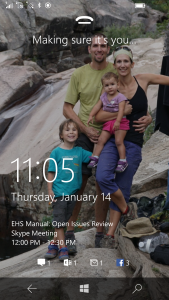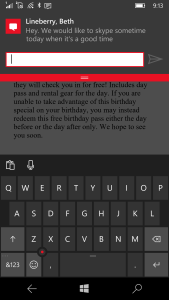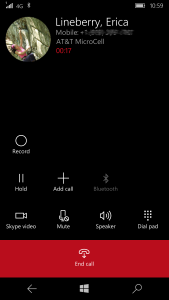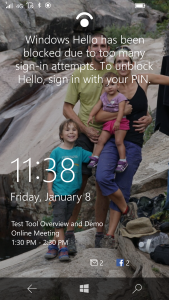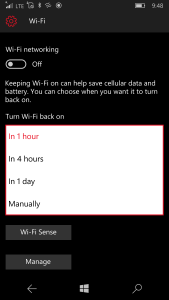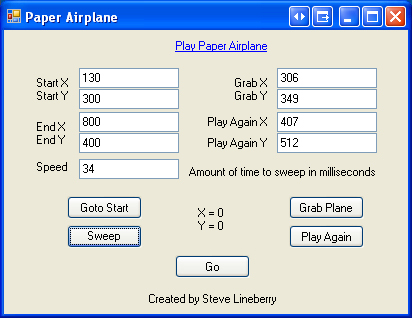Last year I was debating between the Microsoft Band or the upcoming Fitbit Surge. After trying on the band at the Microsoft Store, I was not happy with how it felt on my wrist so I decided to go with the Surge. I’ve been using a Fitbit Surge everyday for most of the past year. For a fitness tracker with GPS, the Surge has been fantastic but I wanted some smartwatch features as well.

After trying on the new Microsoft Band 2 at the Microsoft Store, I decided to get that one to replace my Surge. Here are my current thoughts on the Band 2 compared to the Surge.
Phone Compatibility
The Band 2 works with Android, iOS and Windows Phone but the Cortana (voice) integration isn’t available on Android and iOS,only on the Windows Phone and the onscreen keyboard isn’t available on iOS.

I have been using it with my Lumia 950 Windows Phone (see post here). The Fitbit Surge also works on Android, iOS and Windows Phone but some things didn’t work on the Windows Phone like phone/text notifications and music controls. I used my Surge mainly on a Windows Phone but my wife has been using it on her iPhone recently.
Same features as Fitbit Surge

- Displays the time and date
- Tracks steps, calories burned, distance, floors, heartrate
- GPS tracks runs
- Tracks other workouts with heartrate like the elliptical
- Alarms, timer, stopwatch
Pros over Fitbit Surge
- More notifications

See full text messages, email partials, and my upcoming calendar - Phone (Improvement for Windows Phone only)
- Text (Improvement for Windows Phone only)
- Facebook Messenger
- Calendar Reminders
- Control music (Improvement for Windows Phone only)
- Reply to texts and phone calls
- Up to 4 quick responses (with automatic detection of a question and showing yes and no as additional quick responses)

The small keyboard used to reply to texts works surprisingly well - Small keyboard to reply to text messages, which works surprisingly well (Windows Phone and Android only)
- Cortana voice dictation to reply to text messages (Windows phone only)
- Up to 4 quick responses (with automatic detection of a question and showing yes and no as additional quick responses)
- See weather, news, and calendar
- Use Cortana to initiate reminders, texts, calls, etc. (Windows phone only)
- See last exercise and sleep
- On the fitbit this was only available to view using the app or the website, not on the watch itself
- Sleep cycle alarm to wake you up, up to 30 mins before scheduled alarm
- Prettier design and user interface
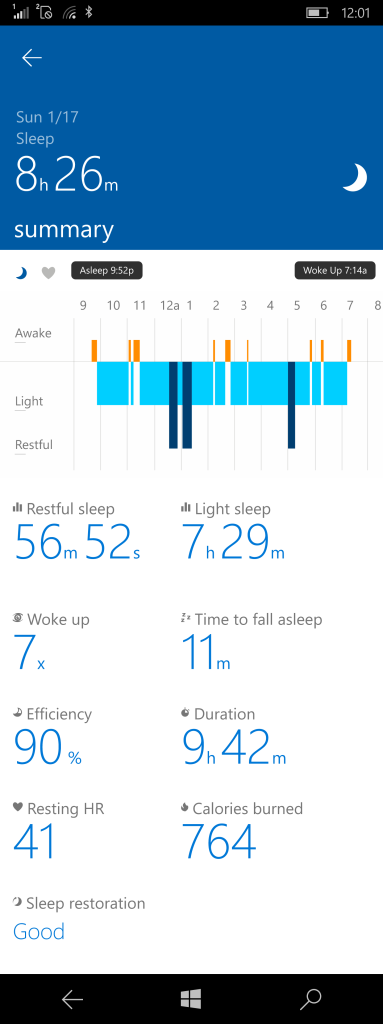
A lot better sleep stats compared to Fitbit - Lots of people have mentioned that the Band 2 is a MUCH prettier watch than the fitbit surge.
- The fitbit surge is large and looks big on my wife where the band 2 would look fine on a male or a female
- The fitbit surge had a basic black and white interface whereas the band 2 is colorful and dynamic.
- Less bulky
- Fitbit would get caught when tucking in my shirt, taking off my jacket, or putting on my backpack
- Auto detected sleep mode or manual
- Manual is nice because it also turns off watch mode and notifications other than the watch alarms.
- Tracks how long it takes to go sleep.
- Watch mode
- Off
- Always on
- Rotate
- Lots more settings right on the watch, the fitbit had very few settings on the watch itself and was mostly configured using the app or website.
- Tile and color settings using phone
- I can even create my own background pictures or download some to the device using additional apps
- More info can be seen while during an activity
- The fitbit displayed a few pieces of data but that data wasn’t customizable. Any additional data I had to swipe through at the bottom of the screen.
- The band 2 allows me to configure what data I see on the main screen while during an activity and then it provides a single swipe right to see the rest of the data which I configured to be shown.
- More analytics on the website and app
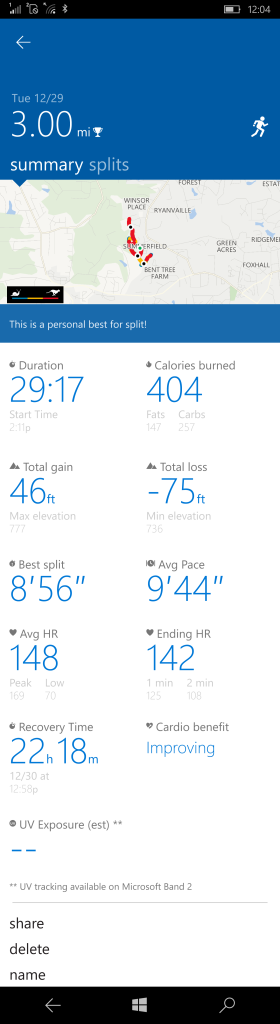
More exercise stats compared to Fitbit - Vo2 max
- Max and mins (heart rate, elevation, etc)
- Recovery time
- UV sensor tells me how long I was exposed to sunlight
- Considering it’s currently winter, I haven’t had a chance to use this a lot yet.
Cons/current issues
- Health app
No weight tracking– Now available in February Update- No food tracking
- The fitibit app is fantastic at tracking food
- I used this functionality for a little bit with my fitbit to get an idea but it wasn’t something I did all the time.
- Not Universal Windows Platform and supporting continuum like the Fitbit app (WTH MS, can’t even utilize your own tech?)
- Weird how different types of activities are grouped together
- Best feel is wearing on bottom of wrist which feels kind of weird at first but I’ve gotten used to it.
- The clasp took a little bit to get used to but it seems pretty solid
- Battery life
- Fitbit is 5 days
- I would put it on the charger while taking a shower, giving the kids a bath, and while at the climbing gym

View from the top of my wrist shows the clasp with integrated battery and the UV sensor. - On climbing trips typically I would charge while driving to the location and that was usually enough to last the whole trip
- I would put it on the charger while taking a shower, giving the kids a bath, and while at the climbing gym
- Band 2 is 24-48 hours
- I’ve been charging mine nightly when I am sitting down to watch TV (it’s usually around 50% when I start charging)
- Unsure how this is going to work when i am on climbing trips. I might have to forgo sleep tracking just to maintain a charge.
- Fitbit is 5 days
Conclusion
I’ve really enjoyed the Band 2. It’s been really handy when playing with my kids. I can put my phone down near by and glace at my watch when receiving texts from my wife or seeing emails come through. It beats trying to dig my phone out of my pocket only to see the text was from Chick-fil-a telling me about some deal they are running. I’ve also really enjoyed being able to text my wife or reply to texts from my wrist while playing with the kids or during other activities where my phone isn’t easily accessible. I wish the app was better and the battery life was a lot better but compared to the advantages, I can get over those things pretty quickly.